How to check the stock of a product/batch?
In the Product Profile
Instructions
- Access the "Products" menu, available in the side menu of the application.
- Click on the "View" button for the product you wish to review.
- Go to the "Stock" tab.
- You can check the stock by:
- By Location
- By Container
In the Search Bar
Instructions
- Access the search bar at the top of the application
- Search for the product you want to review
- Choose the "View Stock" button
In the Receiving Guides
Instructions
- Go to the "Outbound" menu, available on the side menu or the initial application screen, in the "Outbound" section.
- Select "View" in the row of the shipping orders.
- Access the "Lines" tab.
- On the article line, select the option "View stock."
Note: The same can be done in the "Inbound" menu > "Reception Notes.
Available Stock Vs. Total Stock
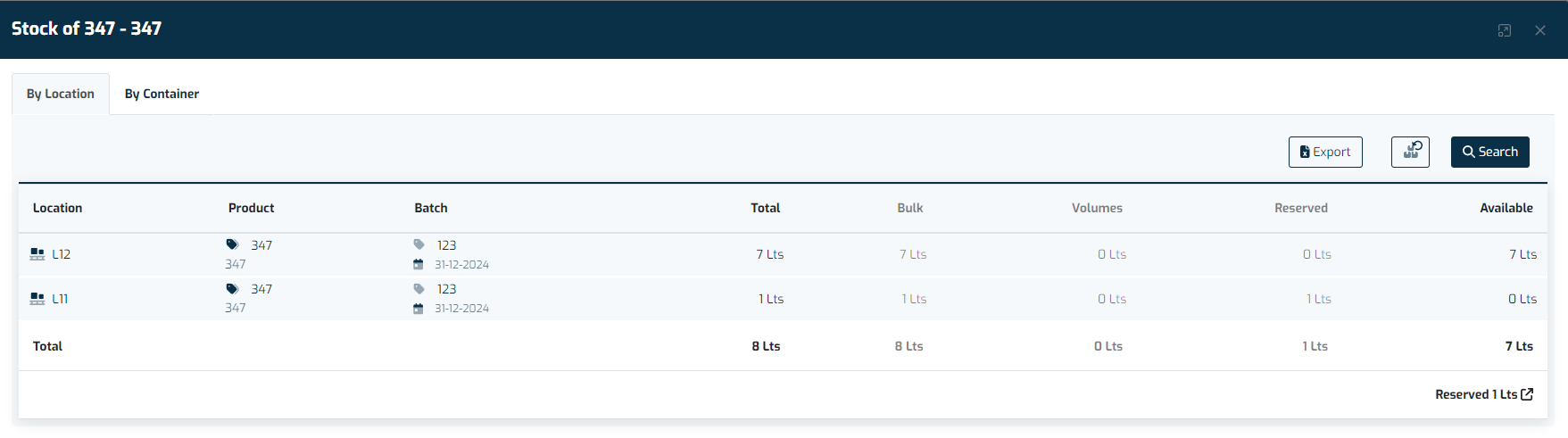
Available stock refers to the quantity of an item that is not reserved for any specific order. It is the stock that the system will use to determine whether an order can be fulfilled or not.
On the other hand, total stock includes the sum of all quantities of the product, including those that are reserved.
